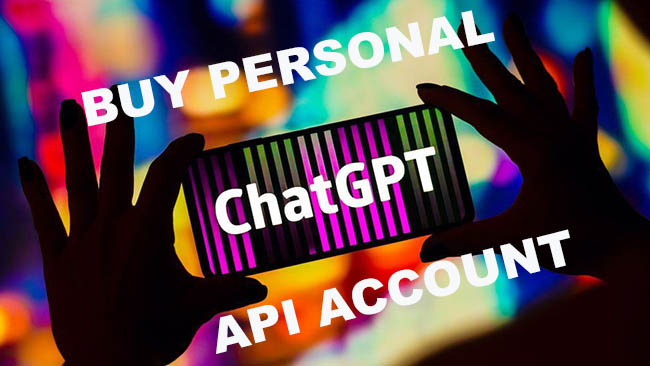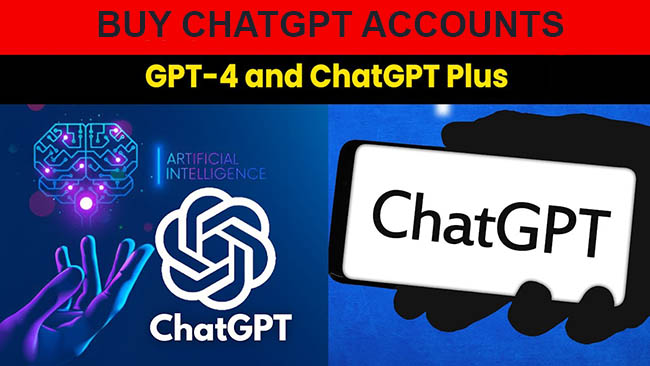Having trouble creating a ChatGPT account? Find step-by-step instructions and troubleshooting tips to resolve any issues and get started with ChatGPT quickly and easily.
Troubleshooting Guide: Can’t Create a ChatGPT Account? Here’s What You Need to Know
Creating a ChatGPT account is an exciting step towards accessing OpenAI’s powerful language model and exploring its capabilities. However, sometimes you may encounter difficulties during the account creation process. If you’re currently facing issues and unable to create a ChatGPT account, don’t worry! This troubleshooting guide will provide you with the necessary information to understand the potential roadblocks and help you overcome them.
One common reason for not being able to create a ChatGPT account is the high demand for access. OpenAI’s ChatGPT is immensely popular, and the demand often exceeds the available resources. If this is the case, you might encounter delays or limitations in creating an account. OpenAI continuously works to expand capacity, so keep an eye out for updates regarding availability.
Another factor that could prevent you from creating a ChatGPT account is regional restrictions. OpenAI may have imposed geographical limitations due to various reasons, such as compliance with local regulations. If you find yourself unable to create an account, it’s possible that your region is currently not supported. However, OpenAI is actively working on expanding access globally, so keep checking for updates on supported regions.
If you’re still unable to create an account and none of the above reasons apply to you, it’s advisable to reach out to OpenAI’s support team. They are equipped to assist you with any technical issues you may encounter during the account creation process. OpenAI values user feedback and strives to provide the best possible experience, so don’t hesitate to seek their help if needed.
In conclusion, while encountering difficulties in creating a ChatGPT account can be frustrating, there are various reasons that could contribute to this issue. By understanding the potential roadblocks and reaching out to OpenAI’s support team, you can increase your chances of successfully creating an account and embark on your language model journey with ChatGPT.
Account Creation Process
The account creation process for ChatGPT involves the following steps:
- Access the OpenAI website: To create a ChatGPT account, visit the OpenAI website at https://openai.com.
- Sign up for an account: Click on the “Sign Up” button on the OpenAI website to initiate the account creation process.
- Provide necessary information: Fill out the required information in the account creation form. This typically includes providing your name, email address, and creating a password for your account.
- Verify your email address: After submitting the account creation form, OpenAI will send a verification email to the email address you provided. Click on the verification link in the email to confirm your email address.
- Set up two-factor authentication (2FA) (optional): OpenAI strongly recommends enabling two-factor authentication (2FA) for added security. You can set up 2FA during the account creation process or later from your account settings.
- Review and accept the terms: Before finalizing the account creation process, make sure to review and accept the terms of service and any other relevant agreements.
- Complete the account creation: Once you have completed all the necessary steps, your ChatGPT account will be created, and you can proceed to access the service.
Note: In some cases, additional verification steps may be required, such as providing additional identification documents or completing a captcha.
Troubleshooting Tips for Account Creation
If you encounter any issues during the account creation process, here are some troubleshooting tips:
- Check your email spam folder: If you don’t receive the verification email, make sure to check your spam or junk folder as it may have been filtered there.
- Double-check your email address: Ensure that you have entered a valid email address during the account creation process. An incorrect email address will prevent you from receiving the verification email.
- Try a different browser or device: If you experience issues with the account creation process, try using a different web browser or device to see if that resolves the problem.
- Contact OpenAI support: If you have followed all the steps correctly and still cannot create an account, it’s recommended to reach out to OpenAI support for further assistance. They will be able to help you troubleshoot and resolve any issues you may be facing.
By following these steps and troubleshooting tips, you should be able to successfully create a ChatGPT account and start using the service.
System Requirements
In order to create a ChatGPT account, you need to ensure that your system meets the following requirements:
- A computer or mobile device with internet access
- A modern web browser such as Google Chrome, Mozilla Firefox, Safari, or Microsoft Edge
- JavaScript enabled in your browser settings
- An active email address to register your ChatGPT account
Please note that while ChatGPT works on a wide range of devices, it is recommended to use a desktop or laptop computer for the best experience. Mobile devices may have limited functionality and display.
If you are using a supported browser and have JavaScript enabled, but still can’t create a ChatGPT account, please try clearing your browser cache and cookies. Sometimes, outdated or corrupted data can interfere with the account creation process.
If you continue to experience difficulties, you can reach out to the OpenAI support team for further assistance. They will be able to help you troubleshoot and resolve any issues you may encounter during the account creation process.
Common Error Messages
1. Invalid email address
If you receive the error message “Invalid email address,” it means that the email address you provided during the account creation process does not meet the required format. Make sure you have entered a valid email address with the correct syntax (e.g., example@example.com).
2. Password too weak
If you see the error message “Password too weak,” it indicates that the password you entered is not strong enough. Ensure that your password meets the minimum requirements, which usually include a combination of uppercase and lowercase letters, numbers, and special characters.
3. Account already exists
The error message “Account already exists” is displayed when you attempt to create an account with an email address that is already associated with an existing ChatGPT account. If you have forgotten your password, use the password reset option instead of creating a new account.
4. Server error
A “Server error” message suggests that there might be an issue with the server hosting the ChatGPT service. Try refreshing the page or waiting for a while before attempting to create an account again. If the problem persists, contact the support team for further assistance.
5. Connection timed out
If you encounter a “Connection timed out” error, it means that your browser was unable to establish a connection with the ChatGPT servers. Check your internet connection and try again. If the issue persists, you may want to try using a different browser or device.
6. Verification failed
The “Verification failed” error message indicates that the account verification process could not be completed successfully. Make sure you have entered accurate information and follow any additional verification steps provided. If you continue to experience issues, contact the support team for further assistance.
7. Account creation temporarily unavailable
If you see the error message “Account creation temporarily unavailable,” it means that the ability to create new ChatGPT accounts is currently disabled. This could be due to maintenance or other technical reasons. Try again later or reach out to the support team for more information.
8. Invalid invitation code
If you receive the error message “Invalid invitation code,” it means that the invitation code you entered during the account creation process is not valid or has already been used. Make sure you are using the correct code and try again. If you don’t have a valid invitation code, you may need to wait for public access or seek an invitation from someone who does.
9. Account creation limit reached
The “Account creation limit reached” error message suggests that you have reached the maximum number of accounts allowed for a given period. ChatGPT may have restrictions on the number of accounts a user can create to prevent abuse or misuse. If you need additional accounts, contact the support team for further assistance.
10. General error
If you encounter a generic “General error” message, it indicates that an unspecified error has occurred during the account creation process. Try refreshing the page and attempting again. If the issue persists, contact the support team for further assistance and provide any relevant details about the error.
Remember, if you encounter any other error messages or issues while creating a ChatGPT account, it’s best to reach out to the support team for personalized help and guidance.
Internet Connectivity Issues
If you are experiencing issues with your internet connectivity, here are some troubleshooting steps you can follow:
1. Check your internet connection
The first step is to ensure that you have a stable internet connection. Make sure your device is connected to the internet and try accessing other websites or services to verify if the issue is specific to the ChatGPT website.
2. Restart your router
Sometimes, router malfunctions can cause internet connectivity issues. Try restarting your router by unplugging it from the power source, waiting for a few seconds, and then plugging it back in. Wait for the router to fully reboot and then try accessing the ChatGPT website again.
3. Check for network congestion
If you have a slow internet connection, it is possible that there is network congestion in your area. This can happen during peak usage times or if there are too many devices connected to the same network. Consider limiting the number of devices using the internet or try accessing the ChatGPT website during off-peak hours.
4. Disable VPN or proxy
If you are using a VPN or proxy service, it may interfere with your internet connectivity and prevent you from accessing certain websites. Try disabling any VPN or proxy services you have enabled and then check if you can access the ChatGPT website.
5. Clear browser cache and cookies
Browser cache and cookies can sometimes cause issues with website loading. Clear your browser’s cache and cookies to ensure you are accessing the most up-to-date version of the ChatGPT website. Instructions for clearing cache and cookies vary depending on the browser you are using.
6. Test with a different browser or device
If the issue persists, try accessing the ChatGPT website using a different browser or device. This will help determine if the problem is specific to your current browser or device. If you can access the website on a different browser or device, it may be worth troubleshooting or reinstalling your current browser.
7. Contact your internet service provider
If none of the above steps resolve the issue, it is recommended to contact your internet service provider (ISP) for further assistance. They can help diagnose and resolve any underlying internet connectivity issues that may be affecting your ability to access the ChatGPT website.
By following these troubleshooting steps, you should be able to identify and resolve any internet connectivity issues that may be preventing you from creating a ChatGPT account.
Browser Compatibility
If you are unable to create a ChatGPT account, it could be due to compatibility issues with your web browser. Here are some important points to consider regarding browser compatibility:
Supported Browsers
- ChatGPT is compatible with the latest versions of popular browsers such as Google Chrome, Mozilla Firefox, Safari, and Microsoft Edge.
- It is recommended to use the most up-to-date version of your preferred browser to ensure optimal performance and compatibility.
Clearing Cache and Cookies
Browser cache and cookies can sometimes cause issues when creating a ChatGPT account. To troubleshoot this, try clearing your browser’s cache and cookies. Here’s how to do it:
- Google Chrome: Go to the browser settings, click on “Privacy and security,” then “Clear browsing data.” Select the desired time range and check the boxes for “Cookies and other site data” and “Cached images and files.” Click “Clear data” to clear the cache and cookies.
- Mozilla Firefox: Open the browser settings, go to “Privacy & Security,” then scroll down to the “Cookies and Site Data” section. Click on “Clear Data” and make sure the boxes for “Cookies and Site Data” and “Cached Web Content” are checked. Click “Clear” to remove the cache and cookies.
- Safari: In the Safari menu, select “Preferences,” then go to the “Privacy” tab. Click on “Manage Website Data” and then “Remove All” to delete all cache and cookies.
- Microsoft Edge: Open the browser settings, go to “Privacy, search, and services,” then click on “Choose what to clear” under the “Clear browsing data” section. Check the boxes for “Cookies and other site data” and “Cached images and files,” then click “Clear” to clear the cache and cookies.
Disabling Browser Extensions
Sometimes, browser extensions can interfere with the functionality of certain websites, including ChatGPT. Try disabling any browser extensions you have installed, especially ad blockers or privacy-focused extensions, and see if that resolves the issue.
Updating Browser and Operating System
Make sure your browser and operating system are up to date. Outdated software can lead to compatibility issues and may prevent you from creating a ChatGPT account. Check for updates and install them if available.
Contacting Support
If you have tried the above troubleshooting steps and still cannot create a ChatGPT account, it is recommended to contact the support team for further assistance. They can provide personalized help and guide you through any additional steps necessary to resolve the issue.
Clearing Browser Cache
If you are having trouble creating a ChatGPT account, one of the potential solutions is to clear your browser cache. The browser cache is a temporary storage location on your computer where websites store data such as images, scripts, and other resources to improve load times and provide a better browsing experience.
However, sometimes the cached data can become outdated or corrupted, leading to issues when accessing certain websites or services. Clearing the browser cache can help resolve such issues and ensure that you have the most up-to-date version of the website.
Steps to clear browser cache:
- Open your preferred browser (Chrome, Firefox, Safari, etc.)
- Click on the menu button in the top-right corner of the browser window. It is typically represented by three dots or three horizontal lines.
- Select “Settings” or “Preferences” from the drop-down menu.
- Scroll down to find the “Privacy & Security” section.
- Look for an option related to clearing browsing data, such as “Clear browsing data,” “Clear history,” or “Clear cache.”
- Click on the appropriate option.
- A new window or tab will open with various checkboxes. Make sure the checkbox for “Cached images and files” or similar is selected.
- Choose the time range for which you want to clear the cache. You can select “All time” to clear everything.
- Click on the “Clear data” or “Clear” button to initiate the cache-clearing process. This may take a few moments.
After clearing the browser cache, try creating a ChatGPT account again. This should help resolve any issues related to outdated or corrupted cached data. If the problem persists, you can try using a different browser or reach out to the OpenAI support team for further assistance.
CAPTCHA Verification
During the account creation process on ChatGPT, you may encounter a CAPTCHA verification step. CAPTCHA, which stands for Completely Automated Public Turing test to tell Computers and Humans Apart, is a security measure designed to prevent automated bots from creating accounts.
To pass the CAPTCHA verification, you will typically be presented with an image or a puzzle that you need to solve. This step ensures that you are a human and not a computer program attempting to create multiple accounts.
Here are a few tips to help you successfully complete the CAPTCHA verification:
- Pay attention to the instructions: Read the instructions carefully before attempting to solve the CAPTCHA. They may provide specific requirements or guidelines to follow.
- Verify your answers: Double-check your answers before submitting. CAPTCHAs often include distorted text or images that can be challenging to interpret correctly.
- Try different solutions: If you’re unable to solve the CAPTCHA, you might be presented with alternative options. These could include selecting specific objects in an image or solving a different puzzle.
- Use the audio option: If you have difficulty with visual CAPTCHAs, look for an audio option. This feature provides an audio challenge instead of a visual one.
- Disable browser extensions: Some browser extensions or plugins can interfere with CAPTCHA verification. Try disabling them temporarily and attempt the verification again.
If you are still unable to pass the CAPTCHA verification, it is recommended to contact the support team for further assistance. They can provide additional guidance and help resolve any issues you may be facing.
Remember, the purpose of CAPTCHA verification is to ensure the security and integrity of the platform, so it is important to follow the instructions and complete it accurately. Once you have successfully passed the CAPTCHA, you can proceed with creating your ChatGPT account.
Contacting Support
If you are experiencing any issues while creating a ChatGPT account or have any questions related to the process, you can reach out to our support team for assistance. We are here to help! Before contacting support, it’s recommended to go through the troubleshooting steps mentioned in this guide to see if you can resolve the issue on your own.
To contact support, follow these steps:
- Visit the OpenAI Support Center by clicking here.
- On the Support Center page, you will find several topics and articles related to common issues. You can browse through these articles to see if your question has already been answered.
- If you can’t find a solution, scroll down to the bottom of the page and click on the “Contact Us” button.
- A form will appear where you can provide details about your issue or question. Fill in the required information, including your email address and a clear description of the problem you are facing.
- After submitting the form, you will receive an automated email confirming that your request has been received.
- Our support team will review your request and get back to you as soon as possible. Please note that response times may vary depending on the volume of requests.
When contacting support, it’s helpful to provide as much information as possible about the issue you are experiencing. This could include any error messages you have received, steps you have taken to troubleshoot the problem, and any other relevant details. The more information you provide, the easier it will be for our support team to assist you effectively.
We strive to provide timely and comprehensive support to all our users. If you encounter any difficulties or have any questions during the account creation process, don’t hesitate to reach out to us. We are committed to ensuring a smooth experience for all users of ChatGPT.
Can’t create a chatgpt account
Why am I unable to create a ChatGPT account?
If you are unable to create a ChatGPT account, it could be due to a technical issue or an error in the registration process. Make sure you are following the correct steps and providing accurate information. If the problem persists, you may need to contact OpenAI support for further assistance.
What should I do if I encounter an error during the ChatGPT account creation process?
If you encounter an error during the ChatGPT account creation process, you can try refreshing the page and attempting the registration again. If the error persists, make sure your internet connection is stable and try using a different browser. If the problem still persists, you can reach out to OpenAI support for help.
Is there an age requirement for creating a ChatGPT account?
Yes, there is an age requirement for creating a ChatGPT account. Users must be at least 18 years old to create an account. This requirement is in place to comply with OpenAI’s terms of service and privacy policy.
What information do I need to provide when creating a ChatGPT account?
When creating a ChatGPT account, you will need to provide basic information such as your name, email address, and a password. You may also be asked to agree to OpenAI’s terms of service and privacy policy. It’s important to provide accurate information to ensure a smooth registration process.
Can I use a temporary email address to create a ChatGPT account?
No, you cannot use a temporary email address to create a ChatGPT account. OpenAI requires a valid and active email address for account creation. This is important for account verification and communication purposes.
What should I do if I forget my ChatGPT account password?
If you forget your ChatGPT account password, you can click on the “Forgot password” link on the login page. This will guide you through the password recovery process. You may need to provide your registered email address to receive instructions on resetting your password.
Can I have multiple ChatGPT accounts?
No, OpenAI currently allows only one ChatGPT account per user. Creating multiple accounts is against their terms of service and may result in the suspension or termination of your accounts.
Is there a cost associated with creating a ChatGPT account?
No, creating a ChatGPT account is currently free of cost. However, using the ChatGPT service may have associated costs depending on the usage and pricing plans offered by OpenAI.
Where whereby to actually purchase ChatGPT accountancy? Inexpensive chatgpt OpenAI Profiles & Chatgpt Premium Profiles for Offer at https://accselling.com, discount cost, secure and rapid dispatch! On our platform, you can acquire ChatGPT Registration and receive entry to a neural network that can reply to any query or engage in meaningful discussions. Purchase a ChatGPT registration today and start creating top-notch, captivating content effortlessly. Obtain access to the strength of AI language processing with ChatGPT. Here you can buy a personal (one-handed) ChatGPT / DALL-E (OpenAI) account at the top prices on the marketplace!